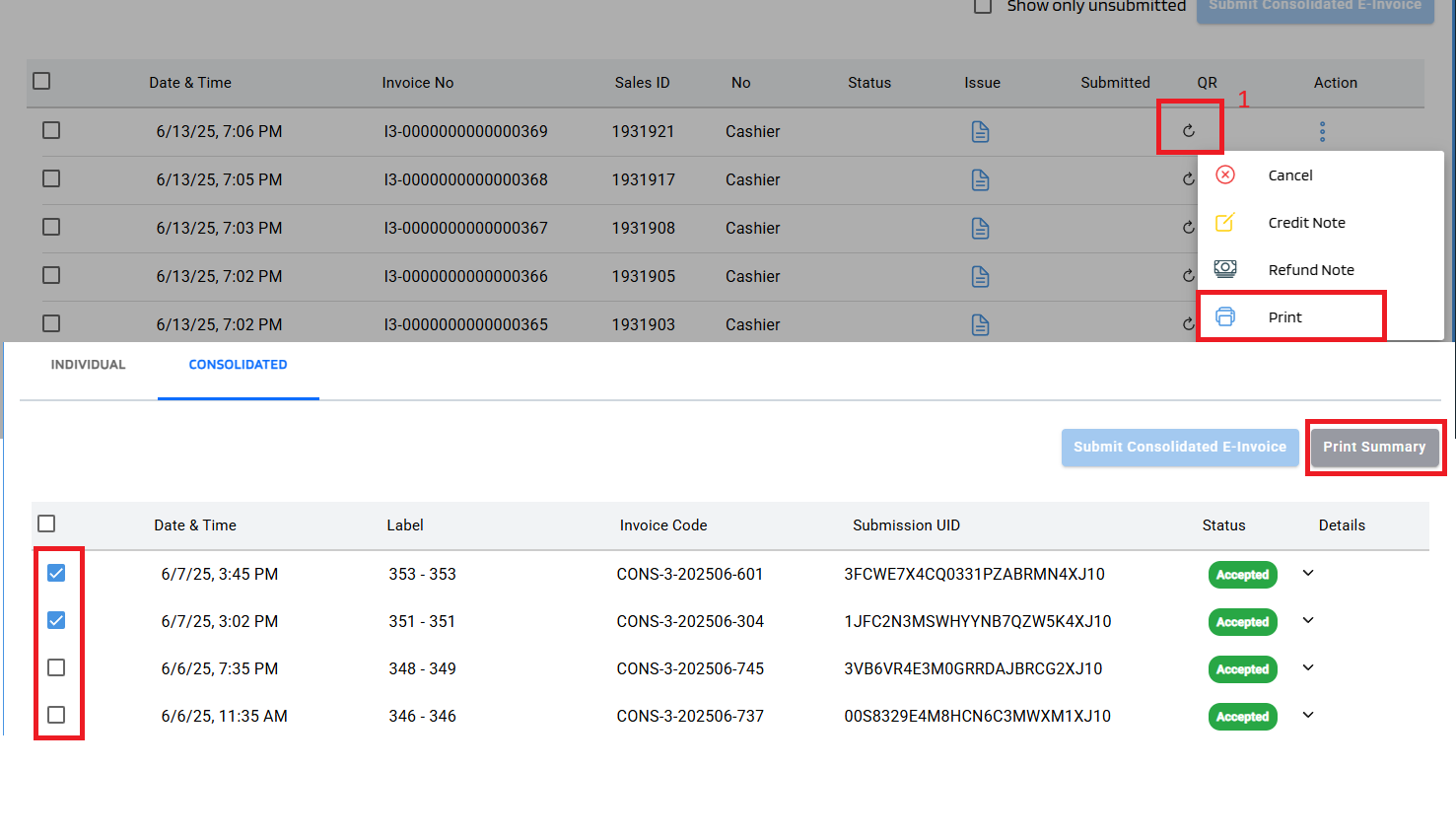This guide explains how to issue e-Invoices using BrandK POS.
To use e-Invoices, register as an Intermediary on the MyInvois portal.
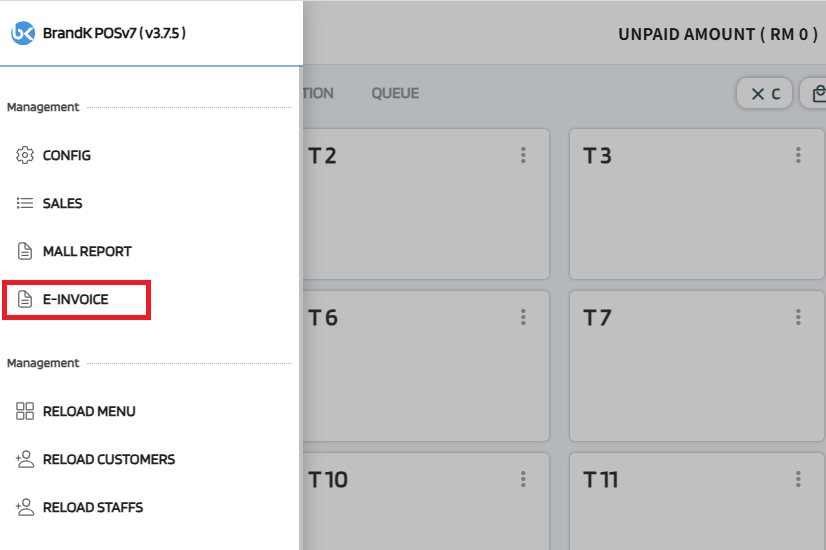
Sales data will appear. You can switch between INDIVIDUAL and CONSOLIDATED tabs.
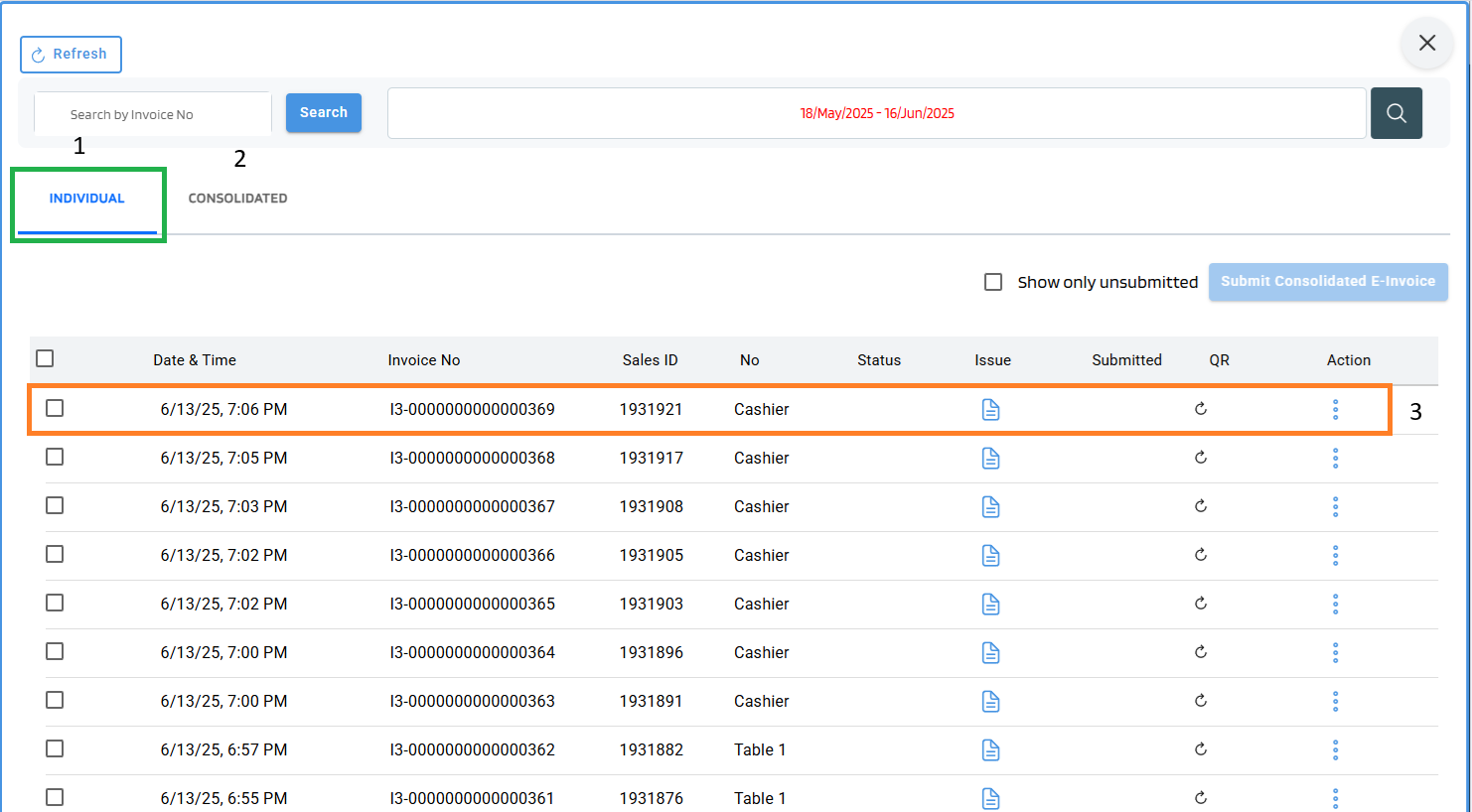
Click the button in the sales list.
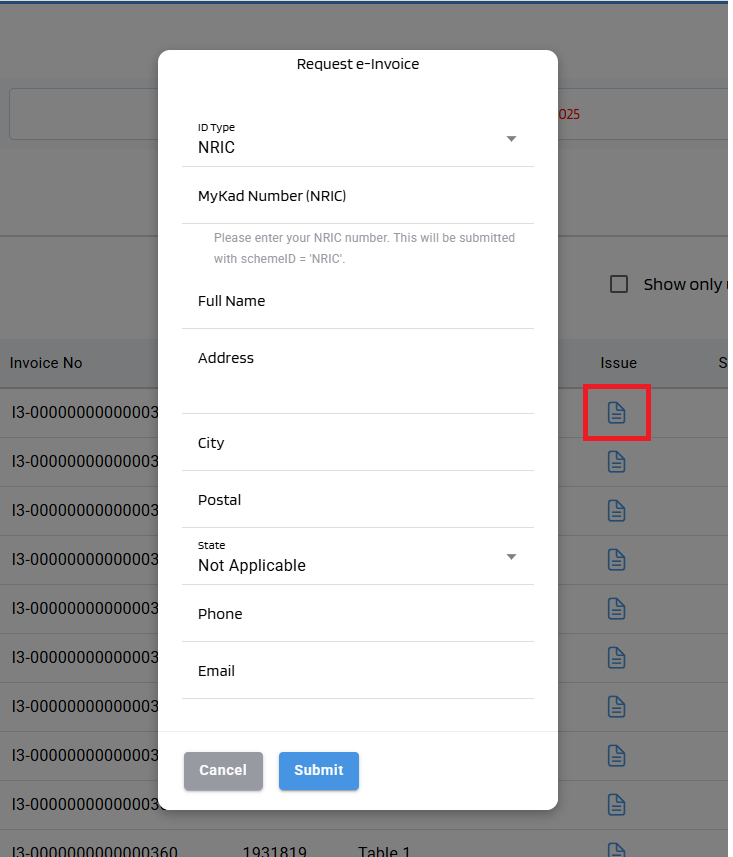
Submit grouped sales invoices.
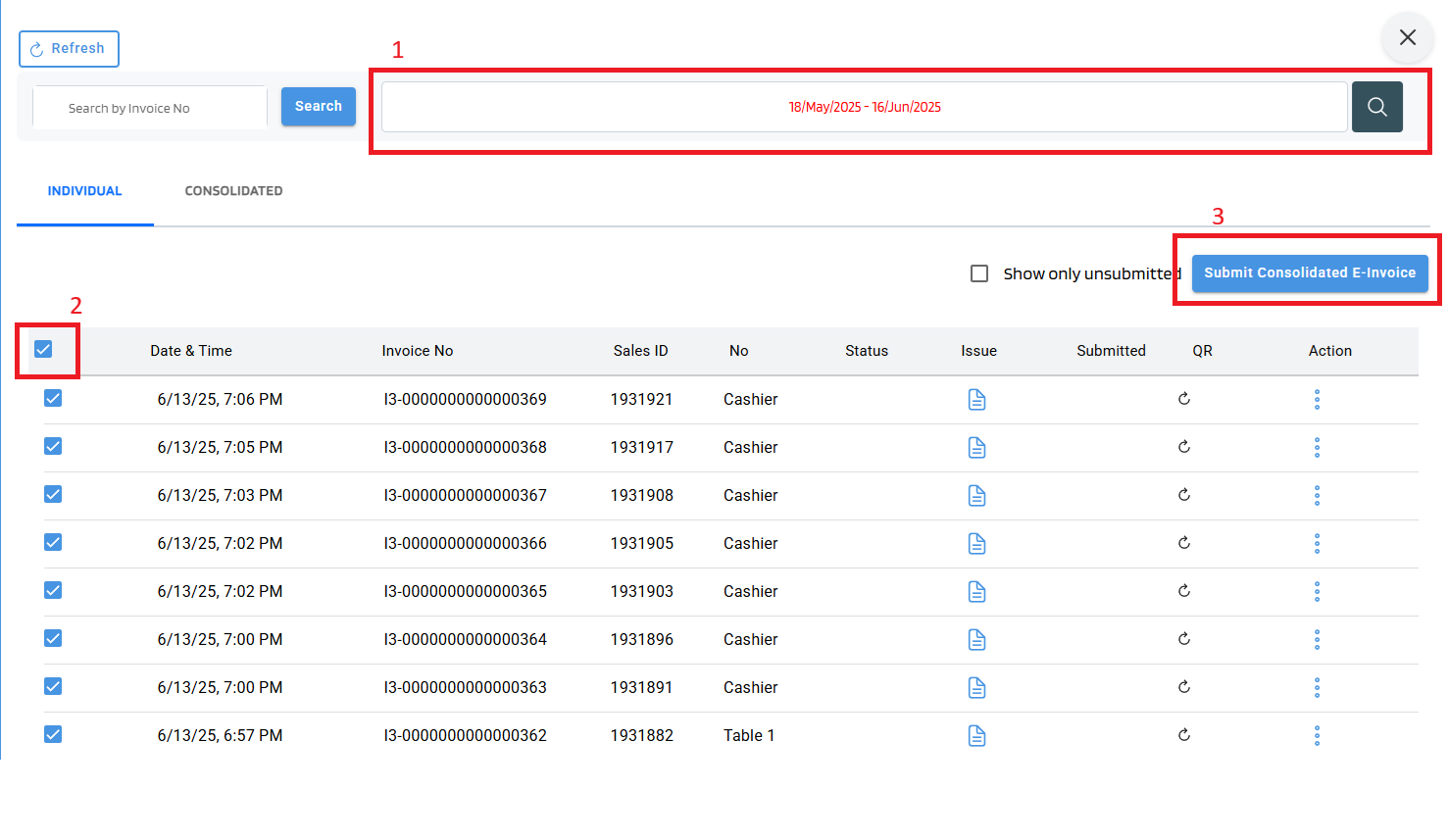
Issued invoices can be canceled/edited/refunded (subject to approval).

Full or item-based refunds are supported.
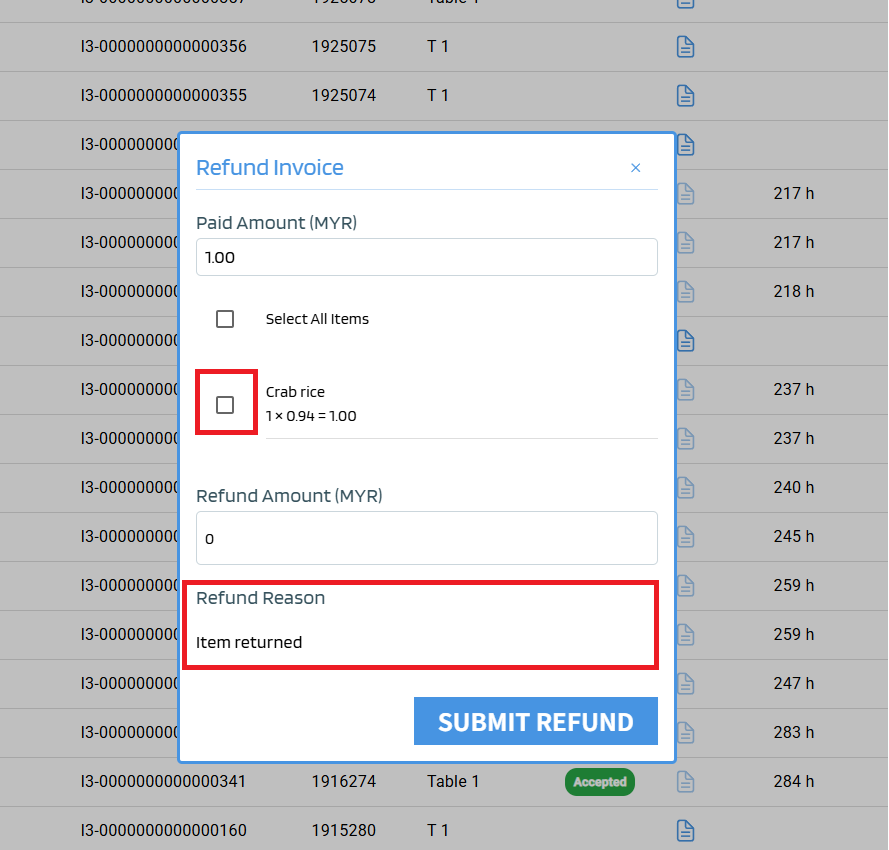
For INDIVIDUAL, print after receiving the QR code. For CONSOLIDATED, select checkboxes and click "Print Summary". The QR code is issued by the tax authority and is not generated immediately upon invoice submission. You must click the highlighted box in the image to retrieve the QR code manually.